|
|
Post by runner42 on Jan 11, 2016 5:02:20 GMT
I am afraid that I am still not very clear about posting pictures, Roger you say " I use Flickr and then view the file, selecting the BBCode option which I copy and paste in the quick reply space with a few spaces in between each picture. "I clicked on BBCode and nothing happened? I would be most grateful if you could clarify this a bit more for me please. Also you often have a yellow link in your text, how do you do this please. and how do you paste my question into your reply as you have done just above where it says " Jem said. best wishes Jem The paste option is to click quote button on the entry that you want to display. Posting pictures requires you click on the insert image (7th icon from the right) this brings up a dialogue box and you insert the URL in this. Pasting is preferred but ensure the dialogue box if it contains http// is overwritten. The link button provides a dialogue box for you to insert the URL you wish to reference and the text you wish to use in narrative instead of the URL Brian |
|
|
|
Post by ejparrott on Jan 11, 2016 9:55:02 GMT
I've never used any of the buttons on the reply box. Clicking in my Photobucket account automatically copies the URL, then I just come over here and paste it straight into the reply box
|
|
jem
Elder Statesman
  
Posts: 1,075
|
Post by jem on Jan 11, 2016 17:43:52 GMT
 I dont know whether this will produce a photo of my Knurling attachment for the Myford, if it does, then I found this very useful for heavy Knurling in a light lathe, If the picture doesn't come out, then I will have to try again. I am afraid that I am still not very clear of posting pictures in spite of your replies Ed and Brian but thank you very much for your words of wisdom. best wishes Jeremy |
|
|
|
Post by ejparrott on Jan 11, 2016 17:57:40 GMT
What I do is : 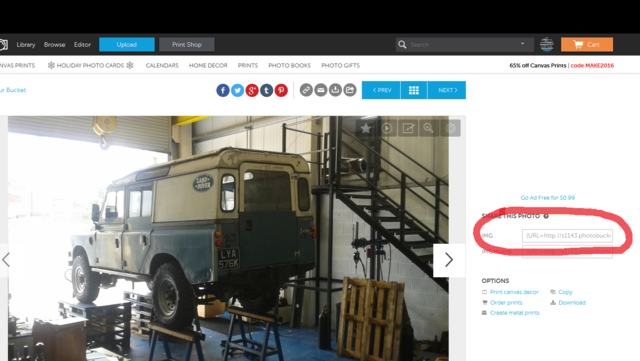 then : 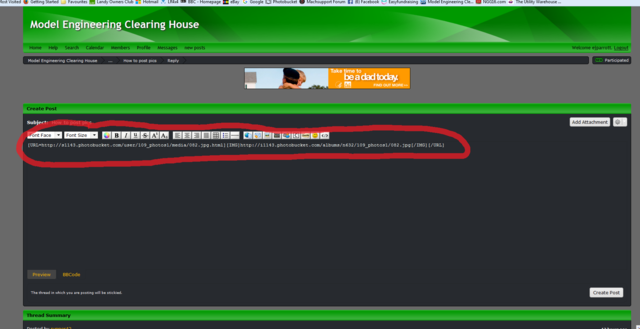 and that gives you :  |
|
|
|
Post by Deleted on Jan 12, 2016 18:59:18 GMT
Hi Jem I'm not familiar with flickr using 'photobucket' myself but whatever your doing can't be too far from what's required to post a picture.. I can see your picture if I right click on it and select 'open in another tab' so it's there just not recognised by this site. I would keep trying, it must be something simple that's missing...good luck...  Pete |
|
jem
Elder Statesman
  
Posts: 1,075
|
Post by jem on Jan 13, 2016 17:41:18 GMT
Hi ,
Thank you very much again for your help, I am going to try photobucket, and see if I can do better, as I dont seem to be getting anyware with flickr. Your workshop looks most interesting Ed, and Pete I don't know how you can see my picture, as I cannot, even by right clicking. Anyway I will try again, I feel rather foolish, as I thought I had a reasonable command of the PC, apparently not!
best wishes
Jem
|
|
|
|
Post by Deleted on Jan 13, 2016 18:26:04 GMT
This is what I see Jem when right clicking and opening in a new tab...  cheers Pete |
|
|
|
Post by ejparrott on Jan 13, 2016 22:05:00 GMT
Where about's are you finding that Pete?
|
|
|
|
Post by Deleted on Jan 13, 2016 22:28:29 GMT
 I dont know whether this will produce a photo of my Knurling attachment for the Myford, if it does, then I found this very useful for heavy Knurling in a light lathe, If the picture doesn't come out, then I will have to try again. I am afraid that I am still not very clear of posting pictures in spite of your replies Ed and Brian but thank you very much for your words of wisdom. best wishes Jeremy Hi Ed I just right click on the broken image in the post by Jem shown above.. Pete |
|
|
|
Post by ejparrott on Jan 13, 2016 23:25:34 GMT
Now that's interesting......I can't find anything there, unless I quote the post, where I can see the code, but you can't open it from within the reply box, only see the code
|
|
|
|
Post by Deleted on Jan 14, 2016 8:36:19 GMT
Now that's interesting......I can't find anything there, unless I quote the post, where I can see the code, but you can't open it from within the reply box, only see the code hmm...strange...I'm using windows 10 if that makes any difference? |
|
|
|
Post by ejparrott on Jan 14, 2016 9:26:25 GMT
Win 7 and Mozilla Firefox
|
|
jem
Elder Statesman
  
Posts: 1,075
|
Post by jem on Jan 14, 2016 16:55:25 GMT
Hi Everyone,
yes I do see how you can see it in Win 10, if you right click then click inspect then it shows Flickr in bright blue click on that and it opens the picture. Rather long winded but it does work just. However it seems to me that photobucket might be a much simpler way to show photos for me, unless anyone else has other ideas?
Which windows were you using to open it so easily?
Thank you very much for your help, if and when I can open a photobucket account, it seems that it is playing up, or the internet is! I will be able to bore you with lots more photos!!
best wishes
Jem
|
|
jem
Elder Statesman
  
Posts: 1,075
|
Post by jem on Jan 18, 2016 18:36:31 GMT
 OK hopefully this will post a photo of my digger that I built using a scrap road sweeper for the hydraulics engine pumps and rams. best wishes and thanks for your help Jem |
|
|
|
Post by Deleted on Jan 18, 2016 22:44:57 GMT
well done Jem...that digger looks an interesting project....impressive...  Pete |
|
|
|
Post by ejparrott on Jan 18, 2016 23:42:33 GMT
Ta Dah!!
|
|
|
|
Post by springcrocus on Jun 2, 2016 21:48:49 GMT
Update 03/07/2017
This post is redundant now, due to policy changes at Photobucket. Rather than delete the post, I will leave it here in case there is a policy reversal at Photobucket. The pictures will be replaced if this happens. Steve ------------------------------------------------------------------------------------------------------------------------------------------------------ If your photos are stored on Photobucket then this will show you one way of adding them into your post. There are other ways but the reader will have to make their own choice about which is best. Step 1. Make sure you are using "Reply" rather than "Quick Reply" when adding your post to a thread. This is because the various buttons at the top right will be needed. If you are creating a new thread, the buttons will automatically be available. Step 2. Open another tab, window, browser page, whatever you want to call it and log into your Photobucket account. Step 3. Open your library and select whichever album (if you have more than one) your picture resides in. I will choose my "Britannia" album.  Step 4. Click on the picture that you wish to link to in your post and it will open as a full-size picture. I will click on the first photo. Step 5. Look to the right-hand side and you will see "Share this photo". Below this are up to four options. Click the box labelled "Direct". If you continue to watch the box you will see the colour change and the word "copied" show for a short while. Then it will go back to the original contents. If the "Direct" box is not visible, you will have to go into your Photobucket setting and enable this feature. At this point, you have copied the full web address of the photo to your computers short term memory (e.g. the clipboard in Windows).  Step 6. Come back to the post that you are creating on the other page and start to enter your text. When you want to insert your picture, first press Enter / Return a couple of times to create a gap between your words and the picture and then click on the "Insert Image" button up at the top right. This is the third button from the left in the last block.  A dialogue box opens with two sections and the top one contains "http://" which is the start of a web address. You are going to paste the address of your picture in this box but it is important that you remove the original "http://" first because, otherwise, there will be two instances of this and the link will fail.  Click in the top box, clear the original typing and then press Ctrl + "v" or click "Edit, paste" or however you do it with your operating system. The picture will appear and you can then hit Enter / Return a couple of more times to space things out a bit and then continue typing.  And there you have your picture, just repeat to add more. Steve
|
|
|
|
Post by springcrocus on Jun 4, 2016 21:37:14 GMT
This is just creating a placeholder for some Tinypics instructions.
Steve
|
|
|
|
Post by springcrocus on Jul 3, 2017 16:52:07 GMT
If your photos are stored on Imgur then this will show you one way of adding them into your post. There are other ways but the reader will have to make their own choice about which is best. Step 1. Make sure you are using "Reply" rather than "Quick Reply" when adding your post to a thread. This is because the various buttons at the top right will be needed. If you are creating a new thread, the buttons will automatically be available. Step 2. Open another tab, window, browser page, whatever you want to call it and log into your Imgur account. Step 3. Open your library and select whichever album (if you have more than one) your picture resides in. Step 4. Click on the picture that you wish to link to in your post and it will open as a full-size picture.  Step 5. Look to the right-hand side and you will see "View and edit post". Below this are six options. Click the "copy" button to the right of "Direct Link". If you continue to watch the box you will see the colour change (green on my screen) for a short while. Then it will go back to the original contents. At this point, you have copied the full web address of the photo to your computers short term memory (e.g. the clipboard in Windows).  Step 6. Come back to the post that you are creating on the other page and start to enter your text. When you want to insert your picture, first press Enter / Return a couple of times to create a gap between your words and the picture and then click on the "Insert Image" button up at the top right. This is the third button from the left in the last block.  A dialogue box opens with two sections and the top one contains "http://" which is the start of a web address. You are going to paste the address of your picture in this box but it is important that you remove the original "http://" first because, otherwise, there will be two instances of this and the link will fail.  Click in the top box, clear the original typing and then press Ctrl + "v" or click "Edit, paste" or however you do it with your operating system. The picture will appear and you can then hit Enter / Return a couple of more times to space things out a bit and then continue typing. And there you have your picture, just repeat to add more. Regards, Steve |
|
|
|
Post by doubletop on Jul 11, 2017 9:09:26 GMT
Steve
Thanks for pointing me to this it helped me find my way around imgur a bit better.
If the 'BBCode' option is selected in step 5 then steps 6 and 7 can be skipped as the result from step 5 can be pasted directly into the post (at least it can on this forum) and will work in both the 'reply' and 'quick reply' options
Pete
|
|